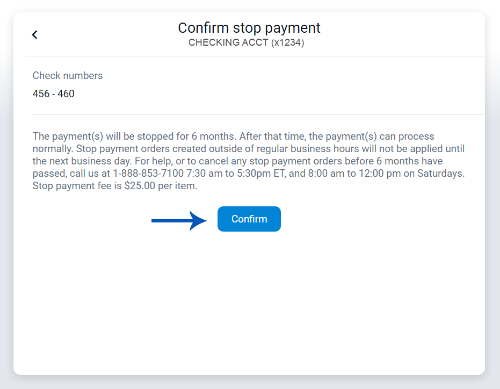You can use Bar Harbor Online to stop a check or a range of checks you’ve written before they are processed.
1. From the dashboard, click on the account you wrote the check(s) from.
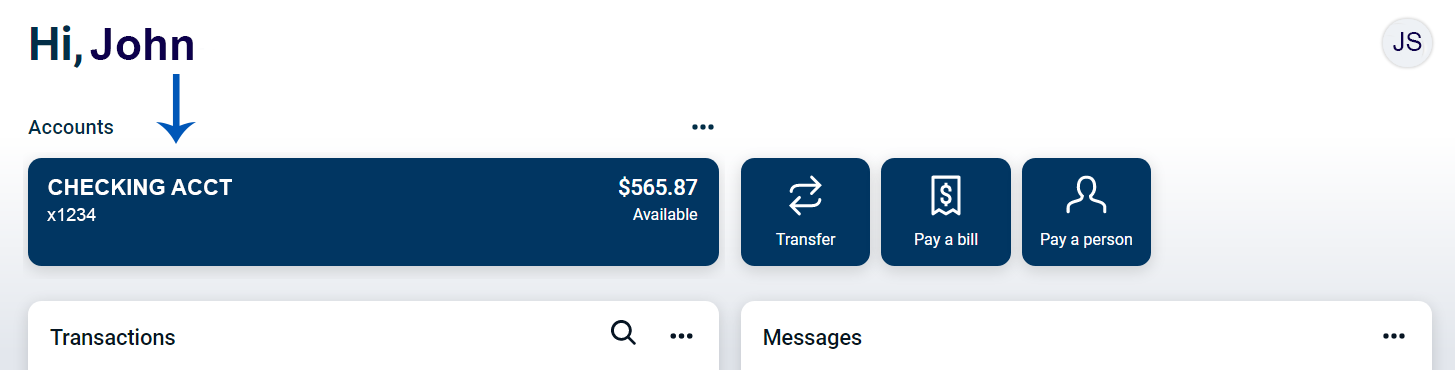
2. Click on the Stop payments button from the right menu.

3. Click on A single check or A range of checks.
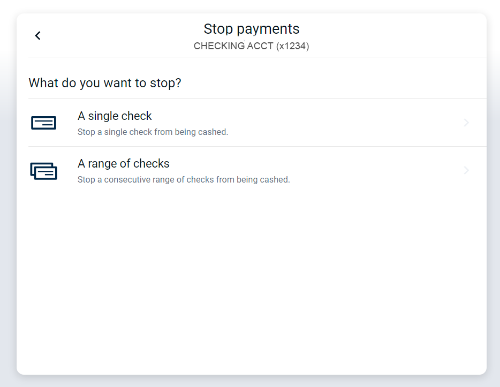
Stop Payment on a Single Check
4. Enter the check number, check date, and payee. (The check amount and reason fields are optional.) Click Submit.
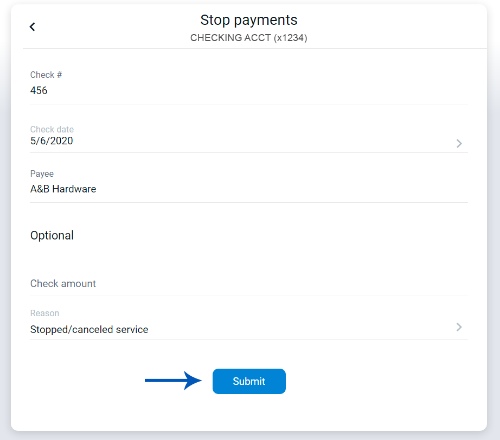
5. Review the details and click Confirm.
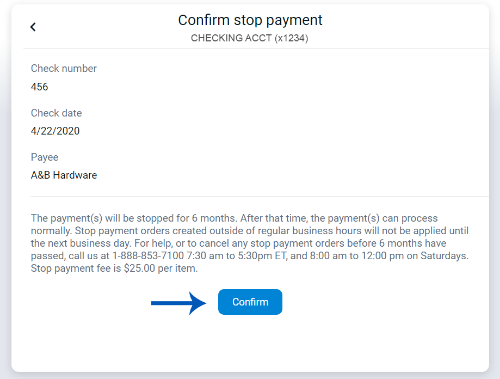
Stop Payment on a Range of Checks
6. Enter the starting check number and the ending check number. (The reason field is optional.) Click Submit.
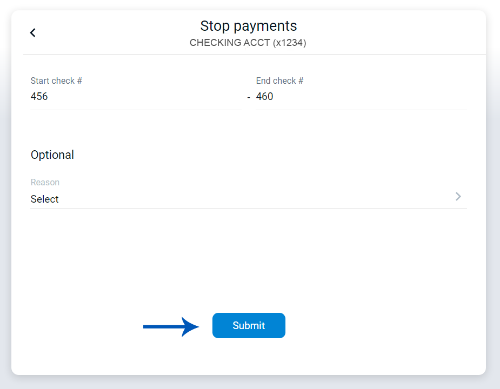
7. Review the details and click Confirm.