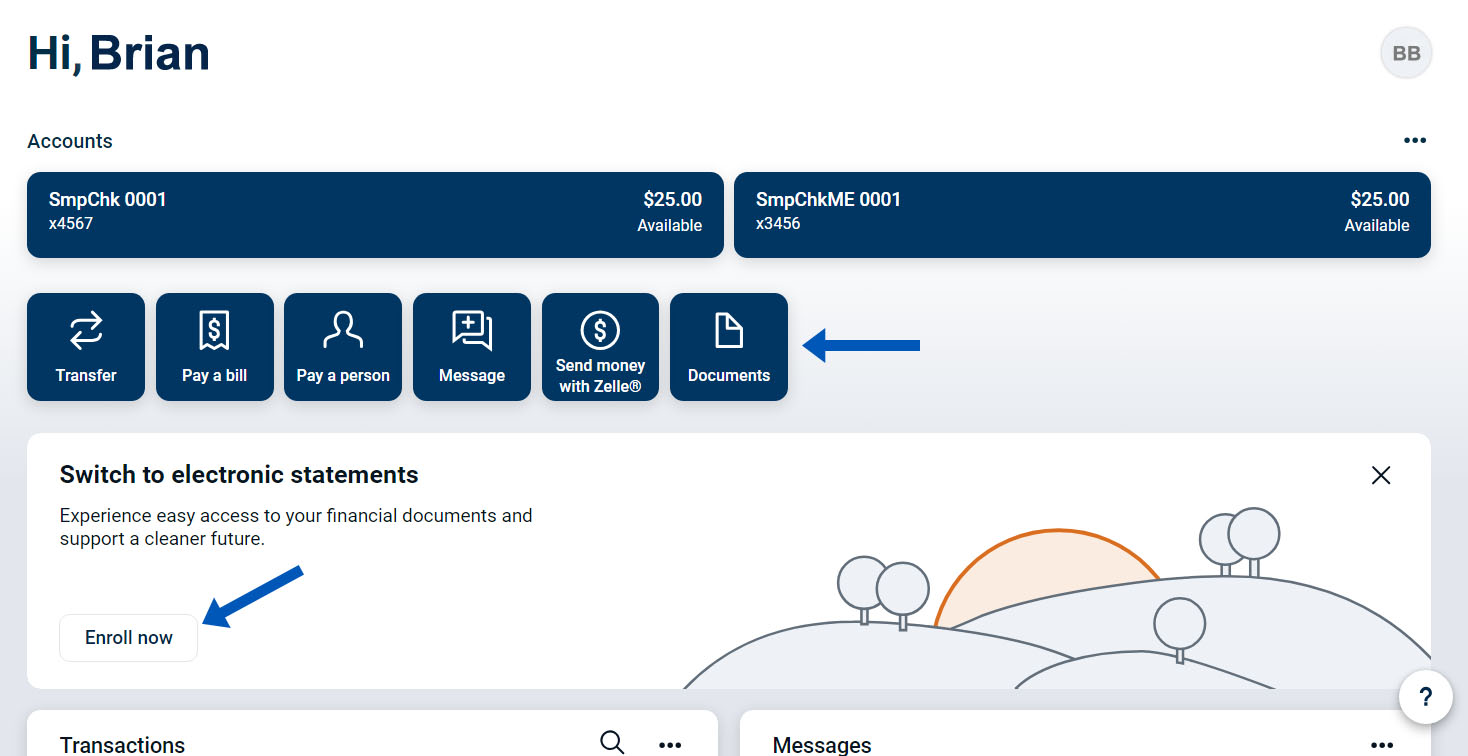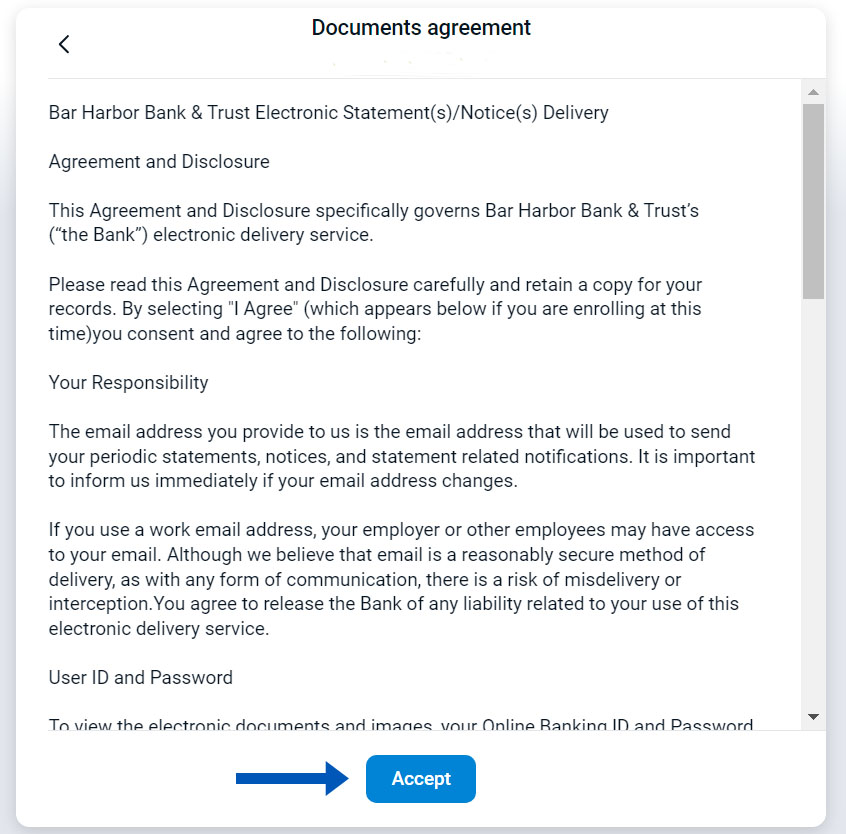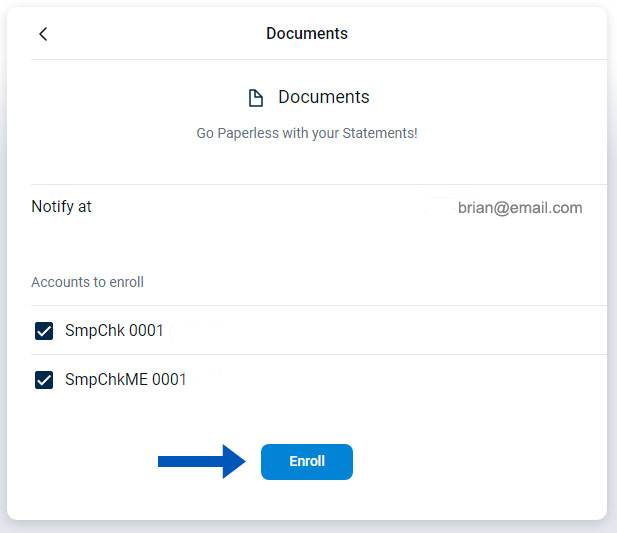We notify you via email each month when your free electronic statements are available, giving you faster access to your monthly statements right from your computer, tablet, or smartphone. You can also view and download your eStatements from Bar Harbor Online.
Below are some helpful instructions on how to enroll in and use eStatements.
Enroll in eStatements
1. From the dashboard, click on the Documents button. You can also click on the Enroll now button in the eStatements banner if it is displayed on the dashboard.
2. Review the agreement and disclosure. Click Accept.
3. Select the accounts you wish to enroll in eStatements and click Enroll.
Note: Accounts not on a combined statement need to be enrolled in eStatements separately. If you enroll additional accounts at a later date, you will not be required to enter your email address again. You will be asked to agree to the Electronic Statement Agreement and Disclosure.
Note: Accounts not on a combined statement need to be enrolled in eStatements separately. If you enroll additional accounts at a later date, you will not be required to enter your email address again. You will be asked to agree to the Electronic Statement Agreement and Disclosure.
View eStatements
1. From the dashboard, click on the Documents button
2. Click on the View link to the right of the statement you want to view.
Download eStatements
1. From the dashboard, click on the Documents button
2. Click on the Download link to the right of the statement you want to download.
How to Use Bar Harbor Online
Do you have questions on how to use Bar Harbor Online? Click on one of the topics below to learn more.
Online and/or mobile carrier fees may apply.
Zelle and the Zelle related marks are wholly owned by Early Warning Services, LLC and are used herein under license.